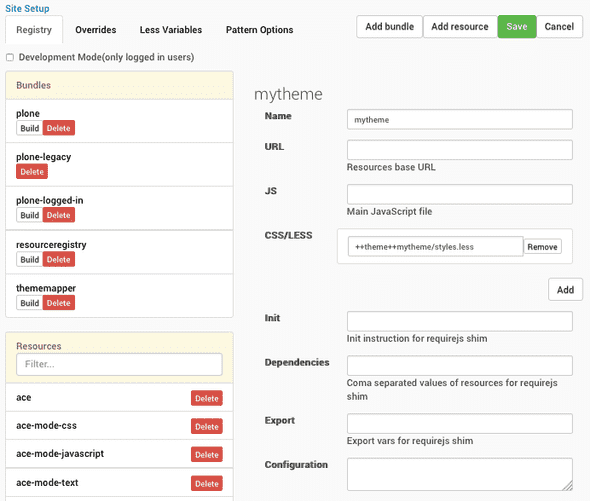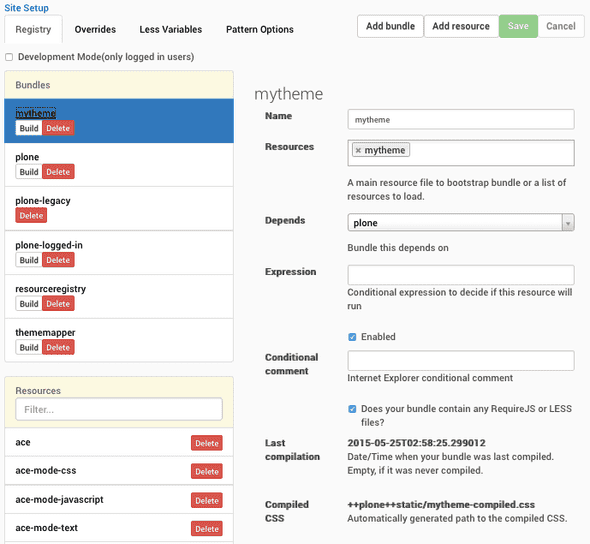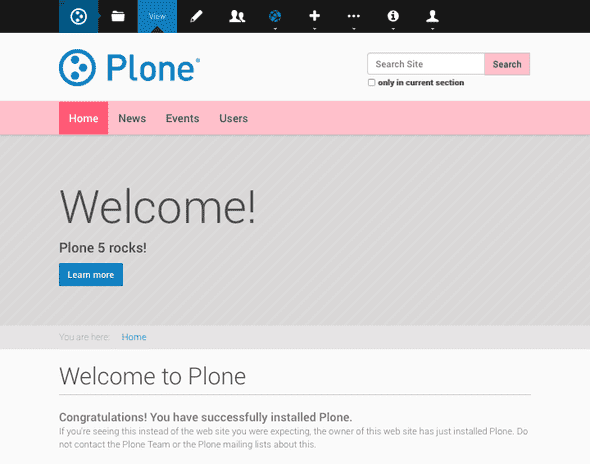Customize Plone 5 default theme on the fly
When I recently wrote about, how to reintroduce ploneCustom for Plone5 TTW (through the web) by yourself, I got some feedback that it was the wrong thing to do. And the correct way would always be to create your custom theme.
If you are ready to let the precious ploneCustom go, here’s how to currently customize the default Barceloneta theme on the fly by creating a new custom theme.
Inherit a new theme from Barceloneta
So, let’s customize a brand new Plone 5 site by creating a new theme, which inherits everything from Barceloneta theme, yet allows us to add additional rules and styles:
-
Open Site Setup and Theming control panel.
-
Create New theme, not yet activated, with title mytheme (or your own title, once you get the concept)
-
In the opened theme editor, replace the contents of rules.xml with the following code:
<rules xmlns="http://namespaces.plone.org/diazo" xmlns:css="http://namespaces.plone.org/diazo/css" xmlns:xsl="http://www.w3.org/1999/XSL/Transform" xmlns:xi="http://www.w3.org/2001/XInclude"> <!-- Import Barceloneta rules --> <xi:include href="++theme++barceloneta/rules.xml" /> <rules css:if-content="#visual-portal-wrapper"> <!-- Placeholder for your own additional rules --> </rules> </rules> -
Still in the theme editor, add New file with name styles.less and edit and Save it with the following content:
/* Import Barceloneta styles */ @import "++theme++barceloneta/less/barceloneta.plone.less"; /* Customize navbar color */ @plone-sitenav-bg: pink; @plone-sitenav-link-hover-bg: darken(pink, 20%); /* Customize navbar text color */ .plone-nav > li > a { color: @plone-text-color; } /* Customize search button */ #searchGadget_form .searchButton { /* Re-use mixin from Barceloneta */ .button-variant(@plone-text-color, pink, @plone-gray-lighter); } /* Inspect Barceloneta theme (and its less-folder) for more... */
But before activating the new theme, there’s one more manual step to do…
Register and build a new LESS bundle
We just created a new LESS file, which would import the main Barceloneta LESS file at first, and then add our own additional styles with using some features from LESS syntax. To actually make that LESS file into a usable CSS (through the browser), we need register a new bundle for it, and build it:
-
Open Site Setup and Resource Registries control panel.
-
Add resource with name mytheme and a single CSS/LESS file with path ++theme++mytheme/styles.less to locate the file we just added into our theme:
-
Save.
-
Add bundle with name mytheme, requiring mytheme resoure, which we just created and Does your bundle contain any RequireJS or LESS files? checked:
-
Save.
-
Build mytheme bundle.
Now you should be ready to return back to Theming control panel, activate the theme, and see the gorgeous pink navigation bar:
Note: To really be a good citizen and follow the rules, there’s a few additional steps:
-
Add production-css setting into your theme’s manifest.cfg to point to the compiled CSS bundle:
[theme] title = mytheme description = production-css = /++plone++static/mytheme-compiled.css -
In Resource Registries, disable mytheme bundle by unchecking its Enabled checkbox and clicking Save.
-
Deactivate and activate the theme once.
Technically this changes the CSS bundle to be registered as a so called Diazo bundle instead of a regular bundle. The difference is that Diazo bundle is always rendered last and can therefore override any CSS rule introduced the other enabled bundles. Also, as a Diazo bundle it get disabled and enabled properly when the active gets changed.