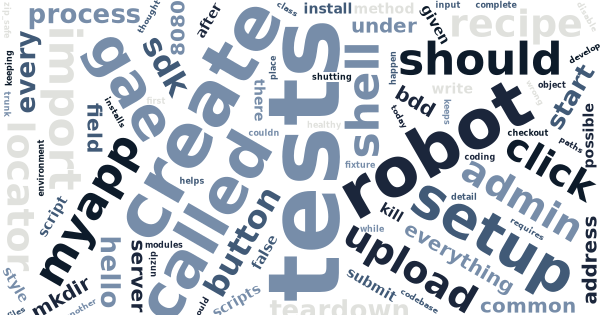Running Robot Framework tests with Google App Engine SDK
For a long time I thought that Selenium was hard to set up and tests for it were hard to write. Well, I couldn’t have been more wrong. With Robot Framework and robotframework-selenium2library even a BDD-style acceptance test case using Selenium can be as simple as:
*** Test Cases ***
Can upload file as an admin
Given I'm logged in as an admin
When I go to address '/upload'
And I select the file 'hello.html' into the field 'file'
And I click the button 'submit'
Then the page should contain link 'hello.html'Let’s see, how that’s possible for a GAE app…
Bootstrap your development environment
I happen to like buildout for keeping my development environments for different projects clean, separated and reproduceable. Today it helps us to install and create scripts for running Robot Framework tests for our GAE app with all the required dependencies. Buildout installs everything under your project directory, so the process keeps your system Python clean and healthy.
-
create a new project directory called
myappand go there$ mkdir myapp $ cd myapp -
create a new directory called
src$ mkdir src -
copy the codebase of your GAE app into that directory
$ cp -R /path/to/myapp src -
create a file called
setup.pyto allow Python setuptools (or distribute) used by the buildout to find your codefrom setuptools import setup, find_packages setup( name='myapp', packages=find_packages('src', exclude=['ez_setup']), package_dir={'': 'src'}, include_package_data=True, zip_safe=False, install_requires=['setuptools'], ) -
create a file called
MANIFEST.into accompany yoursetup.pyrecursive-include src *.yaml *.py *.txt *.html *.css -
create a file called
buildout.cfgto configure your buildout to download the SDK and create a Robot Framework test script with both SDK and your code registered into its run-timesys.path[buildout] parts = app test unzip = true develop = . [app] recipe = rod.recipe.appengine zip-packages = False exclude = tests url = http://googleappengine.googlecode.com/files/google_appengine_1.6.6.zip eggs = myapp [test] recipe = zc.recipe.egg eggs = robotframework robotentrypoints robotframework-selenium2library myapp extra-paths = ${buildout:parts-directory}/google_appengine -
download the
bootstrap.pyfor bootstrapping your buildout$ wget http://svn.zope.org/*checkout*/zc.buildout/trunk/bootstrap/bootstrap.py -
finally, run the bootstrap and buildout
$ python boostrap.py $ bin/buildout
If everything goes as planned, your project directory should now include
a script bin/pybot for running Robot Framework with all the
requirements in sys.path.
P.S. The above buildout provides also scripts bin/app and
bin/appcfg, which allow you to start the development server or upload
your app without system wide GAE SDK install. See
rod.recipe.appengine
for details.
Setup your test fixture
For acceptance tests, it would be nice to have your GAE app running as completely as possible, but with a clean database for every test. That requires every test to have a setup method for launching your app onto background before the test and a teardown method to shut it down after the test.
Unfortunately, GAE SDK won’t ship with much support for automated acceptance test. There exists a project called gaedriver for running SDK’s development server as a Python subprocess while running the tests. Yet, because I was looking for something even simpler, eventually I ended up with something my own.
-
create a directory
src/teststo contain your app’s custom Robot Framework library and the acceptance tests$ mkdir src/tests -
create a file called
src/tests/__init__.txtto define setup and teardown keywords for every Robot Framework test found under the same directory (or under its sub-directories)*** Settings *** common.txt Start app and open browser Stop app and close all browsers -
create an another file called
src/tests/common.txtto define the setup and teardown methods in detail and also the libraries including the used keywords*** Settings *** Selenium2Library timeout=5 implicit_wait=5 tests.AppEngineLibrary *** Keywords *** Start app and open browser Start app Open browser http://localhost:8080/ Stop app and close all browsers Close all browsers Stop app -
finally, create a file called
src/tests/__init__.pyto define our custom AppEngineLibrary to provide keywords for starting and stopping our app for every test case# -*- coding: utf-8 -*- """Google App Engine library for Robot Framework""" import signal import os.path class AppEngineLibrary(object): """Provides keywords for starting and shutting down GAE dev_appserver""" def __init__(self): # initialize variables self.robot_pid = None self.gae_pid = None def start_application(self): # save the process id to distinguish it from its children self.robot_pid = os.getpid() # fork the process for its child to launch the appserver self.gae_pid = os.fork() if os.getpid() != self.robot_pid: # mute logging so that app server doesn't mess with the robot import logging logging.disable(logging.CRITICAL) # import appserver and fix sys.path for GAE modules only after # the process has been forked (GAE may monkeypatch things...) import dev_appserver dev_appserver.fix_sys_path() # launch the appserver from google.appengine.tools.dev_appserver_main import main app_dir = os.path.join(os.path.dirname(__file__), os.path.pardir) main([ os.getcwd(), app_dir, '--skip_sdk_update_check', '--clear_datastore', ]) # make immediate suicide as soon as the appserver has shut down os.kill(os.getpid(), signal.SIGKILL) def stop_application(self): # tell the appserver to terminate os.kill(self.gae_pid, signal.SIGTERM) start_app = start_application # alias stop_app = stop_application # alias
Now you should have everything ready and in place for writing acceptance tests for you app.
Write and run your first test case
Create a complete test case file called src/tests/test_upload.txt,
including a BDD-style test case and re-usable helper keywords to
translate BDD-clauses into more generic Robot Framework tests using the
keywords defined in Selenium2Libary
*** Settings ***
common.txt
*** Variables ***
${ADMIN_EMAIL} admin@example.com
*** Test Cases ***
Can upload file as an admin
Given I'm logged in as an admin
When I go to address '/upload'
And I select the file 'hello.html' into the field 'file'
And I click the button 'submit'
Then the page should contain link 'hello.html'
*** Keywords ***
I'm logged in as an admin
Go to http://localhost:8080/upload
Click link Login
Input text email ${ADMIN_EMAIL}
Click button Login
I go to address '${path}'
Go to http://localhost:8080${path}
I select the file '${filename}' into the field '${locator}'
Choose file ${locator} ${CURDIR}/${filename}
I click the button '${locator}'
Click button ${locator}
The page should contain link '${locator}'
Page should contain link ${locator}Now this test could be executed with Robot Framework and Selenium just by using the command
$ bin/pybot src/testsOf course, you should look into Robot Framework User Guide.